Creating effective presentation slides: which platform to use?
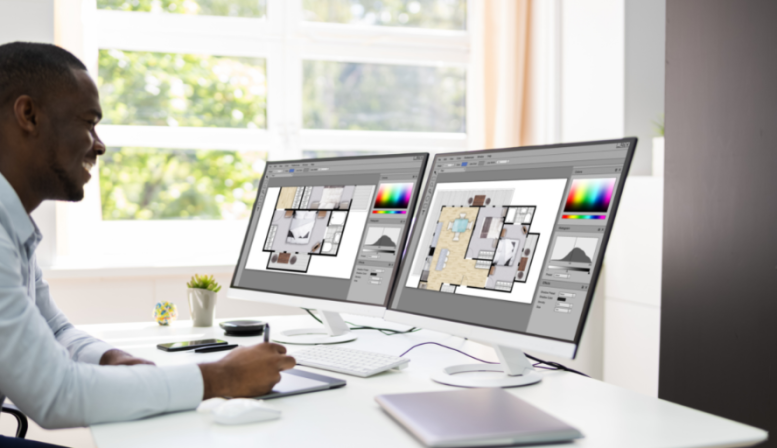
There are dozens of tools online for creating and sharing your presentation but what are the top ones out there? We’ve reviewed seven of the best presentation creation platforms available to help you navigate and find the tool that is best for your talk.
Three questions to ask yourself before creating presentation slides:
-
Do they need to have a professional appearance? How important is design?
-
What kind of audience are you trying to appeal to? Can your format engage them in new ways?
-
Do you need to work with other people on your presentation? How important is collaboration?
Read below to find out the advantages and disadvantages of seven popular and easy-to-use platforms.
PowerPoint

PowerPoint is widely regarded as the most useful, accessible way to create and present slides. Everywhere you go to speak will have this software to open presentations. You can choose from hundreds of polished visual themes and formats to make your presentation design engaging and eye-catching. PowerPoint is great for structured presentations that rely on data and need to be delivered in sequence to tell a complete and structured story. Link
Advantages:
Formatting Palettes are simple: visuals can easily be edited to fit the format and there is a wide range of font options which are equally easy to format. The presenter can add notes to their presentation that are not visible to the audience both to keep the presentation on track and provide supplementary information.
PowerPoint can be advanced if you know how to use it: with features like the timeline template, links within the presentation, and built-in Excel spreadsheet analysis, it is easy to see why it has become one of the most popular and ubiquitous presentation platforms in the professional world.
Disadvantages:
Basic and often boring: because several of PowerPoints’ ready-made formats are so quick and easy to use, many people use the same basic templates that have less of the "wow factor" and are unfortunately somewhat boring.
Linear presentations: the presentations have to stay linear, so you’re only able to go back and forth and there is nothing about your presentation that can be unpredictable, surprising, or especially engaging. Some users have found a way around this by including hyperlinks and arrows throughout their slide to control the flow.
Too many tools clogging up the interface: while many are familiar with PowerPoint, for a new user the software can be counterintuitive as certain areas of the software are clunky to use. For example, integrating other media can be trickier than with other software and it is difficult to alter the “Master” page. Finally, the interface is quite cluttered so finding all the right tools to make your presentation shine is not always clear from the get-go.
ClearSlide

ClearSlide purchased SlideRocket several years ago and they have been transforming the platform by adding helpful tools and features. If you want vivid, beautifully designed slides, and fast-performing web-based presentations, Clearslide should be your first choice. Despite its being very easy to use, the cost deters users as some of the software’s features, like exporting, can only be used with a paid subscription. Link
Advantages:
ClearSlide is very easy to use: it is slightly more user-friendly software than PowerPoint meaning new presenters can easily hit the ground running. The interface is intuitive; you can find, create, and edit your presentation quickly. Embedding web-based media is simple and professional-looking.
The slides look sleek and cool: slides in ClearSlide support the speaker’s message smoothly and elegantly. The transitions and effects are modern and match the contemporary aesthetic of this platform. Even though the basic free version has its limitations, there are still many tools to make your presentation beautiful.
It integrates well with other programs: there is no software to install and you can immediately start uploading files from Keynote, Powerpoint, PDF, or Excel, Google Drive or Dropbox. You can easily access and share your presentations anywhere or export the files in different formats for offline presentations.
Disadvantages:
Sometimes the tools can be buggy: users have found that several features were excellent ideas but simply didn't work well. Common complaints highlight presentation notes clumping together and grid lines which do not seem to be in place, creating off-centre placements which seem haphazard and result in an unprofessional-looking presentation.
There is a monthly cost: offline mode and other advanced features require a paid subscription. Although you can use the free trial for as long as you want, templates are limited (in comparison with other platforms) and you cannot export your presentation.
Sales presentations vs. conference talks: ClearSlide was really designed for sales management as opposed to conference speaker presentations, and some users prefer to use a platform that better accommodates their needs.
Prezi

Prezi integrates animation in a completely new way, re-inventing the way we think about presentations and going non-linear. The effect is that the presentation looks like it doesn’t move from slide to slide, but plays more like a movie. There is little doubt that if you want to do something different (and cool) Prezi is the way to go. Link
Advantages:
It’s visually engaging: Prezi presentations look more interactive, appealing and fun. The movement can actually become part of your presentation. For example, if you are talking about a project, you can have Prezi zoom in past the project name and jump right into a video, images or statistics while you are talking.
Highly accessible, with easy integration: if you have access to the internet, you can use this anywhere, but it can also be downloaded as an offline version in case there is no internet coverage during a presentation. It looks great on multiple devices, from mobile to the desktop application. Prezi is also simple to integrate with any other online media, like videos and images.
Nonlinear: Prezi allows you to choose your own path. You can jump through to different ideas with unprecedented flexibility. These presentations look less like a lecture and more like a discussion, which automatically increases audience engagement. Note: this feature is great only when using online: when you export a Prezi into a PDF, all the non-linear function is lost.
Disadvantages:
It is time-consuming to learn: creating a great presentation can be time-consuming to structure and develop. If you have time constraints, it might not be best to start with Prezi, leave it for a time when you can really explore and adapt to its features. Although learning how to use the tools is not difficult, presenting in a nonlinear fashion and creating a presentation that works well in this fashion does take a bit more time to reorganize.
It can cause motion sickness for your audience: a common complaint about Prezi is that it makes people feel a bit dizzy. This is especially true when a presentation is going very quickly or the presenter has included a lot of animation and expansive fly-overs.
Limited customization: Prezi is template driven and not very customizable. There are no image-editing tools and very limited font options. Although there are a lot more options with the pro-account, it is a disadvantage for presenters just looking to use the free platform.
Keynote

Keynote is more graphically-oriented and easier to use than many presentation platforms out there. Keynote creates beautiful, clear presentations, but like many Apple products, does not always play well with others. Link
Advantages:
Visual design perfected: presentations with Keynote are more attractive than PowerPoint, without being as dramatic as Prezi. The Animation and Transition effects (Magic Move) and Alpha Transparency (which blend your image’s background into your slide’s background) help you create beautiful presentations easily.
It is user-friendly and intuitive, with a fresh and clear interface: adding multimedia is simple and integration with your other Apple products it straightforward. It is also very easy to edit the Master Slide.
Great theme options: even at the very basics, the theme options create very sleek and professional presentations.
Disadvantages:
It only really works on Apple devices: though there are some ways around it, like you can download iWork or you can export your presentation as a PDF or PowerPoint, you may lose some graphics/animations in the process. Keynote is really optimally used on Apple products.
Keynote lacks an obvious slide library: you cannot go through your previous slides and create a narrative flow without a lot of cutting and pasting. There are a few ways around this, but it can be a bit bothersome and time-consuming for some users.
Orienting yourself can be tricky: moving from PowerPoint to Keynote takes some getting used to and may seem frustrating especially if you are a PC user. As an Apple product, this software is largely marketed to and oriented towards the Mac-user and for them using Keynote will feel very intuitive.
Canva

Canva burst on the scene about 5 years ago and has transformed the online media scene with their easy-to-use graphic design tool. Their templates turn novices into artists. You can choose from dozens of different media types, including presentations. Link.
Advantages:
Amazing templates: There are 14 different presentation type categories (e.g. marketing, sales, education, advertising, technology) each with dozens of different presentation templates you can choose from. The templates have been created by different designers from around the world, and all you have to do is pick the theme most appropriate for your presentation. There are loads of free templates, but be aware that the templates with the dollar sign in the bottom right corner are ones you will need to pay for.
Easy-to-use drag and drop: Canva hosts over a million stock images, graphics, and illustrations, which you can easily drop into your presentation. But if you have specific images you’d like to use (or want to keep the service free), you can upload as many images as you like, including your logo. The images you uploaded will be saved on Canva for future use.
Magic resize: One of the fantastic and intuitive elements of the Canva tools is how quickly you can turn your slides into shareable social networking material. Using the “magic resize” function, you can immediately make a copy and reformat a slide into a Twitter, Facebook, Instagram or Pinterest post, creating instantly shareable content from your slide.
Disadvantages:
30 slides max: We are not sure if this is actually a secret advantage or a disadvantage, perhaps having a presentation with too many slides is a bad thing, but we think we should be able to choose. Canva limits the number of slides you can have in a presentation to 30, after that, you have to create another presentation, then go to another website (such as ilovepdf.com) to put the two presentations together, which can be a bit labor intensive and difficult.
Can be slow/crashes often: With complicated designs, or text-heavy designs, Canva runs infuriatingly slowly and crashes often. With simple designs, it rarely has problems, but if you are trying to create something more intricate, this tool is easily stumped. Also, before you download, make sure you do a final review in presentation mode as some elements might change their placement based on whether you are zoomed in or out while you are formatting them.
Collaborative work is limited: While it is possible to share the design with other people who have signed up for Canva, there are no “tracked changes” nor the ability simply to comment or suggest edits on various sections. Also, it is not possible for two people to work on the same design at the same time, which can slow down the collaborative process.
Google Slides

Google Slides makes your ideas shine with a variety of presentation themes, easy-to-use format and is flawless when it comes to collaborating with colleagues all the while being free. Get to your presentations anywhere, anytime via your phone, tablet, or computer — even without an internet connection. Link
Advantages:
Free to use: if you have a Google account, you already have access to Google Slides and no further registration is required.
Easy to use: adding images and text or even aligning them, changing the type or color are all just a matter of a few button clicks. Your slides can be easily downloaded in a variety of formats and can be embedded for auto-play on a Google Site.
Made for collaboration: Google Slides cannot really be beat when it comes to sharing between members on your team. Multiple people can edit simultaneously, comment on specific slides and chat while working on the presentation.
Disadvantages:
Standardized templating: if coming up with a creative and original design is very important, Google Slides might not be the best tool available.
Limited options: while there are 20 available theme options, they are all rather plain when compared to the templates offered by competing products.
Basic design features: you can create plain but efficient presentations, add in text, but little else. You can add in shapes and lines, but you get nowhere near the capabilities of other tools when it comes to creating well designed and original presentations.
Haiku Deck

Haiku Deck makes the most beautifully designed presentations, and it is literally impossible to make an unattractive presentation with this tool. Unfortunately, it is currently only available as an app which means it will not work for a lot of users. If you are looking for a simple, easy tool that makes gorgeous slides, this might be the platform for you. Link
Advantages:
Beautiful presentations: there are no confusing or cluttered slides with this app. The design elements are clear and beautiful. If having a well-designed presentation is important to you, this is a great tool.
It will take no time to learn how to use Haiku Deck: all its features have been made simple. You can add in a few lines of text or a bullet list of up to 5 items, then search through Flickr for either your own photos or Creative Commons images or solid colours to create beautiful backgrounds. And that’s it! The rest is taken care of for you.
You can export your project and work with your other tools: if you don’t want to do your presentation on your iPad, there are lots of options. You can present the web-based version after it has been uploaded to the server, or if you prefer, you can also export your presentation to PowerPoint or Keynote. Haiku Deck can also be linked to your Slideshare for easy sharing.
Disadvantages:
It's pretty much pay-for only: this is the greatest disadvantage of Haiku Deck. Although it is incredibly simple and makes gorgeous presentations, without an account, you cannot export. The free version looks rather unprofessional because the Haiku Deck branding is inescapable.
You cannot customize presentations anyway you want: if a slide doesn’t look quite right to you, it is very difficult to change. It is also impossible to add more information than a few sentences or bullet points, which can become irritating.
If you can’t save it to the server, all your info can be lost: you cannot export to PowerPoint or Keynote until you’ve uploaded your presentation to the server, which can cause problems for users without access to a reliable server.
This article was originally posted on February 14th, 2016, and new content was added on April 6th, 2017.
Was this information helpful? What other tools have you been using to make your presentations flawless and effective? We would love to hear from you, email us to share your thoughts.







