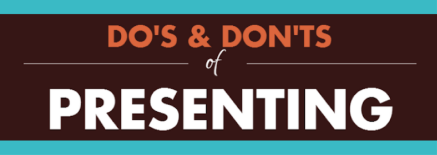Presentation slides: from boring to engaging and shareable
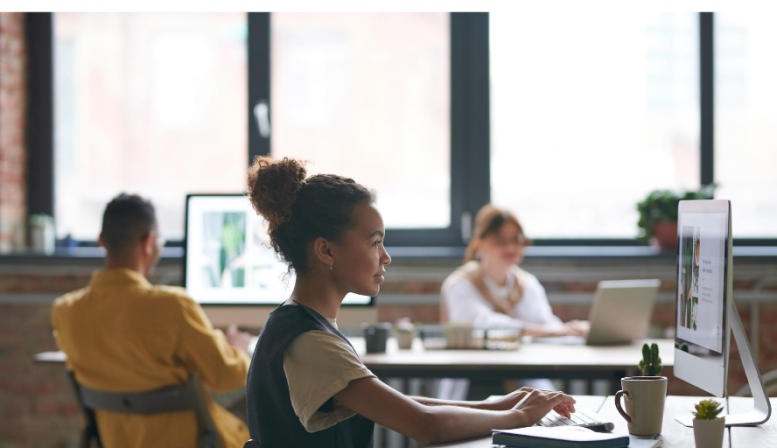
Does the way your slide presentation looks actually matter?
It’s the message that’s important, not the “packaging” right?
While this might have been true 10 years ago, we have moved into a substantially more design-centric world.
When it comes to sharing ideas via social media, images go a long way:
- Facebook posts with images get 53% more likes, 104% more comments, and 84% more click-throughs on links than text-based posts.
- Tweets with images received 18% more clicks, 89% more favorites, and 150% more retweets.
- LinkedIn posts with images get a 98% higher comment rate.
Your slides are an important way of getting your message across and shared.
The way audiences instantly perceive the value of your message is tied into the way it looks, and that perception can change their behavior.
Will they get on board with you and trust you?
Will they want to help support your cause?
Will they share your message with others?
While your content has to be high-quality, you have to make sure that your presentation slides are selling your message just as effectively.
Before we look into these three simple ways to make your presentation slides more engaging, compare these two examples.
Bad idea
Good idea
One of the best things about us moving to a more design-centric world is that design creation has becoming easier, and more economical.
In the past, you might have had to pay a designer $300 to make your slide presentation sing, but now you can design your own presentation slides at a fraction of the cost.
Not sure which free platform is the best for creating your slides? See six great platforms (and their pros and cons) here.
Below are four ways to instantly transform your presentation from boring to engaging and shareable.
1. Choose the right templates
The days of boring templates are over!
When you are choosing a template, look at all the different options, and consider the following:
- 1. Colour choice matter
Your choices play a role in the perceived credibility of your presentation. Using a few colours that work well together emphasizes unity and consistency. Using no colour, or too many colours can be overwhelming, disheveled, or boring.
Your colour choice will have an emotional impact on your audience. Find out more about that here. “The Psychology of colour in Marketing and Branding”
- 2. A variety of great layouts
- Choose a template with a lot of layout choices. If all the slides have the same layout, the slide presentation will be boring. Make sure they have a sub-template for quotes, large images, and graphs/statistics.
- 3. Has a contrast that works for where you are going to be presenting
- Dark room: Use a dark background with light large text, graphics, and simple graphs.
- Light room: Use a lighter background with dark large text, graphics, and simple graphs.
- Webinar: Either-or, but you have the ability to use smaller text, or more complex graphs.
2. One idea per slide
Don’t try to pack too much information into a slide.
Your audience will focus on reading what is on the slide you just put up, regardless of what you are currently saying. To make sure that they are continually drawn into your words and stories, keep the information on the slide minimal and simple.
We love bullets lists, but when used on a slide: they can quickly become overwhelming.
Once, we heard it said that “Bullet points is stone age presenting” and that idea has stuck with us.
Instead of trying to drop dozens of points and subpoints onto your slide: narrow it down to one idea per slide, and go over the points verbally, or split up the ideas into different slides.
While you may end up with a larger number of slides, they will move quickly, which is ideal for audience engagement.
3. Use strong, high-quality images
Not all visuals are created equal: a great image can drive home your message or underline your whole presentation.
Avoid getting carried away with too many images on one slide, or poorly laid out images that overlap and collide.
Wherever possible, use a single image with simple or no text.
Key things to avoid:
- Low quality images that are pixelated. If this is blown up on a big screen, it will look worse. Start with images that are over 800px.
- Lots of pictures of big groups of people: this is a presentation, not a photo album. Make sure that each picture that you use is relevant to your audience and reinforces your message.
- Clip art: Those cheesy cartoons belong on a Microsoft Word Document from 1997, not on your presentation. While they might be easy, they make your presentation look unprofessional and cheap.
- Images that are too small. Go big! If they are not serving your slide, don’t use them.
Images are more than photos. Your graphs, tables and charts need to be impactful and easy to understand. Opt for graphs over tables, and great unique graphics to display your statistic whenever possible.
4. Keep your typography clear
Always choose legibility over fun.
While a lovely handwritten style font like might seem like it expresses your creativity, it is categorically hard to read and should be used sparingly.
Stick to clean and simple, sans serif fonts, like Verdana, Arial and Helvetica.
When pairing fonts, stick to two or three different fonts and font sizes, and use them consistently throughout your slide. Find out more about font pairing with this guide from Canva “Ultimate Guide to Font Pairing”
If you are designing your presentation on your desktop or laptop (where else would you design it, right?) keep in mind that the size is going to be different final presentation screen. Make sure that the font size will be readable to the person in the very back of the room.
Use colours from your template palette. It is like using bold or italics, only stronger. However, stick to just the colours in your template, and don’t over do it.
Finally, try experimenting with titles and text overlaid on an image instead of adding text above the image. The effect, if the colours are configured properly, is going to be amazing. See best practices here.
Once you’ve got an amazing presentation ready to go, it’s time to start getting new speaking opportunities. Sign up for SpeakerHub here.